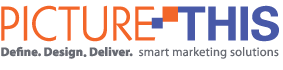Resources
tips, tricks & links for marketing pros
Preparing Digital Files for Printing
Picture-This can output documents from a wide range of native application files or common file formats. Please refer to "File Submission" for further information on these acceptable files.
The major question facing clients submitting files for large format printing is "What resolution do I need?" To further understand this it is necessary to discuss the two types of computer digital artwork: vector images and raster images.
Vector Images
Adobe Illustrator, Corel Draw, Macromedia Freehand and Deneba Canvas are all examples of vector based applications. However, they all have the capability to add raster images to file content. Vector artwork can be scaled infinitely without the loss of detail or quality. Vector based artwork has no resolution (except for placed [linked] or embedded raster images) and does not need any other intervention other than choosing the right colors from the CMYK color palette.
Raster Images
Raster images, on the other hand, do have a resolution value which is a critical component of the data to ensure quality output. Adobe Photoshop, Photopaint, Photodeluxe, Corel Painter are all examples of image manipulation or image painting programs that create raster type images.
It is very important that when working with files from raster type programs, that the correct resolution is determined from the very beginning. It is not possible to successfully add resolution to an image without suffering quality lose.
Color Space
All files should be in the CMYK color mode, except for fine art prints. Fine art prints should be supplied in the RGB color space as it has a wider color gamut that can be matched with inkjet printers. Embedded color ICC profiles should be US Web Coated (SWOP) v2 for CMYK files and Adobe RGB (1998) for RGB files.
Document Size & Bleed
The size of your document should be set to equal the trim size of the final finished piece. Large documents may be created at 50% or 25% of final size but all images must have 2X or 4X the final resolution. Please clearly note in the file layout and your communication what size (e.g.: 100%, 50% or 25%) you layout is.
Bleeds should be extended an appropriate amount beyond the trim size to ensure that images or color that extends past the page edge will be printed and not show a white border.
As a general rule, bleed amounts should be set according to the graphic application (at final size):
- Collateral/Offset: a minimum of 1/8 inch (0.125 inch)
- Display Graphics: a minimum of 1/4 inch (0.25 inch)
- PopUps/Banners: a minimum of 1/2 inch (0.5 inch)
Please note that special bleed borders are required for applications such as retractable displays, giclée gallery wraps, etc.. Call us to discuss your specific application.
Trifold Brochures Sizes
Adjust the first folded panel to be 1/16 inch shorter than the other two for 80 lb. text paper and 1/8 inch shorter for 100 lb. text paper.
Resolution Guidelines
Below is a chart showing the preferred resolutions for digital files being submitted for various printing projects. The chart shows image/file resolution for artwork created at full size, 50% size and 25% size.
Resolution at Full Size |
Maximum |
Preferred |
Minimum |
Display Prints: Banners, PopUp Displays, Large Posters, Tradeshow Graphics Offset Printing: Business Cards, Post Cards, Brochures, Flyers, CD/DVD Media Artwork, etc. Fine Art: Photo, Canvas, Watercolor Billboard: Billboards, Building Wrap Mesh |
|---|---|---|---|---|
| Display Printing | 300 ppi |
200 ppi |
150 ppi |
|
| Offset Printing | 400 |
300 |
300 |
|
| Fine Art (Giclee) | 360 |
240 |
200 |
|
| Billboard | 50 |
25 |
12.5 |
|
Resolution at 50%
| Maximum |
Preferred |
Minimum |
|
| Display Printing | 600 ppi |
400 ppi |
300 ppi |
|
| Fine Art | 720 |
480 |
400 |
|
| Billboard | 100 |
50 |
25 |
|
Resolution at 25%
| Maximum |
Preferred |
Minimum |
|
| Display Printing | 1200 ppi |
800 ppi |
600 ppi |
|
| Fine Art | 1440 |
960 |
800 |
|
| Display Printing | 200 |
100 |
50 |
|
Images
Include a copy of every placed image in your document(s) including clipart, photos, scans and EPS graphics. DO NOT embed images in your document. DO NOT rename linked files after saving/closing the layout file. Delete any linked files that are not required in your layout.
- For offset printing, image files should be 300 ppi at full size, 72 ppi files are NOT acceptable
- Convert RBG image files to CMYK (US Web Coated SWOP v2) before placing the image
- EPS files (DCS off and Binary Encoding selected)
- TIFF files (LZW compression OFF)
Fonts
All fonts used in a document MUST be submitted with the job files. Include all fonts used in the layout AND fonts used in linked files. For Mac, include both screen and postscript fonts and ensure that you have used the proper font face weights (bold, italic, etc.) where appropriate. DO NOT use the application' menu selection for bold or italic styles. For PCs, include all TrueType fonts used.
However, it is preferrable to convert all text to outline objects, particularily when submitting large display graphics, posters, etc..
Rich Black
When working in CMYK and you need to create a dense black color swatch for printing large black areas or large black text and objects used in color process printing or backlit film applications use this 'rich black' formula. 60% Cyan, 50% Magenta, 50% Yellow and 100% Black. Do not use rich black for small text or small lines as you can have blurring issues (registration problems).